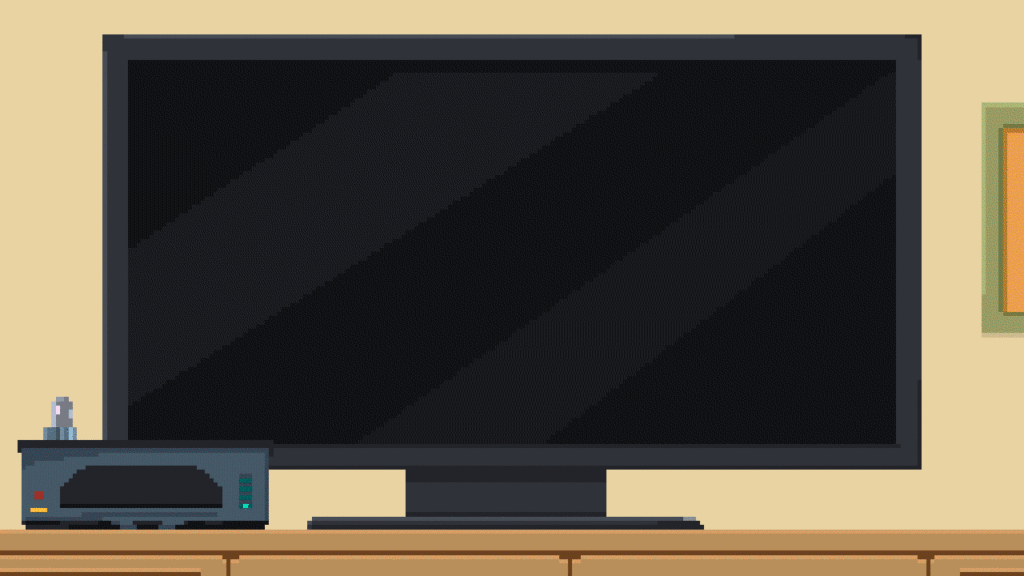
The IBO Player is a popular choice for IPTV users looking for a reliable and user-friendly solution for streaming their favorite channels. But before you can make full use of the IBO Player, you need to set it up correctly. In this guide, we will show you step by step how to set up the IBO Player. And if you need assistance, the Mein-IPTV team will be happy to help you. All you need is your Mac address and the device key, which you can find in the app.
Set up IBO Player: Why it's important
Setting up the IBO Player may seem complex at first glance, but it is essential to realize the full potential of your IPTV experience. Incorrect configuration can lead to problems such as disconnections or unavailable channels. This makes it all the more important that you set it up correctly.
How to find the Mac address and the device key
Before you start setting up the IBO Player, you must have two important pieces of information ready: the Mac address and the device key. This data is essential as it is required to activate the player and connect to your IPTV service.
Find Mac address: Step-by-step instructions
The Mac address is a unique identifier for your device and is required to connect to your IPTV server. You can find out how to find it here:
- Start the app: Open the IBO Player app on your device.
- Open settings: Navigate to the app settings. You can usually find these in the main menu.
- Device information: Select the menu item "Device information" or "About".
- Show Mac address: The Mac address is now displayed under the device information. Make a note of it.
Find device key: Simple steps
The device key is another important parameter for setting up your IBO player. Here's how to find it:
- Open app: Start the IBO Player app.
- Select settings: Go to the app settings again.
- Device information: As a rule, you will also find the device key under "Device information" or a similar menu item.
- Note the device key: Make a note of the device key displayed, which you will use later for activation.
Step-by-step instructions for setting up the IBO Player
Once you have collected the required information, you can continue with the actual setup of the IBO Player.
1. establish a connection to the Internet
Make sure that your device is connected to the Internet. A stable internet connection is crucial for a smooth streaming experience.
2. install IBO Player
If the IBO Player is not yet installed on your device, download the app from the relevant app store and install it.
3. start app and enter Mac address
Start the IBO Player App and enter the previously noted Mac address when prompted. This is an important step to connect your device to the IPTV server.
4. enter device key
In the next step, enter the device key. This enables you to activate the player and access your subscribed IPTV channels.
5. load channel list
After you have successfully entered the Mac address and the device key, the IBO Player will automatically load the channel list. Depending on the number of channels, this may take a few minutes.
Support from the My IPTV team: Help with setup
If you encounter any difficulties during setup or simply want to make sure that everything is set up correctly, you can contact the My IPTV team at any time. The experts will be happy to assist you and make sure that your IBO Player is optimally configured. The only requirement is that you have your Mac address and device key ready so that the setup runs smoothly.
FAQ
What is the IBO Player?
The IBO Player is an app that makes it possible to stream IPTV channels on various devices. It is known for its user-friendliness and high compatibility.
How do I find the Mac address of my device?
You can find the Mac address in the IBO Player app under the settings in the "Device information" section.
Why do I need the device key?
The device key is required to activate your IBO Player and gain access to your IPTV service.
What should I do if I cannot load the channel list?
First check your Internet connection and make sure that you have entered the correct Mac address and device key. If you have any further problems, the My IPTV team will be happy to help you.
Can I use the IBO Player on multiple devices?
Yes, but each device needs its own Mac address and device key for activation.
Is it legal to use the IBO Player?
Yes, using the IBO Player is legal as long as you are using a legitimate IPTV service.
Conclusion
Setting up the IBO Player is a necessary step to start your IPTV experience. However, with the right instructions and the necessary information - such as Mac address and device key - the process is straightforward. And if something doesn't work as planned, the My IPTV team will be happy to help you. This way you can be sure that your IBO Player is working optimally and you can enjoy your IPTV experience to the full.


